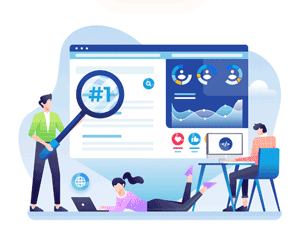In the 21st century, with the latest technology and Android operating systems running on modern PCs, many people, especially newcomers, may not know what is DOS or what does DOS stands for? In this blog, I will introduce DOS. DOS, which stands for Disk Operating System.

History of DOS
The earliest computers used paper punch cards and magnetic tapes to store data and run programs. These systems had no disk drives or operating systems. In the late 1960s, IBM developed a new type of storage device called the floppy disk, which became widely used in the 1970s. However, these floppy disks were not yet practical for storing entire operating systems. In the mid-1970s, a team of programmers at Microsoft developed a disk operating system called MS-DOS (Microsoft Disk Operating System) for the new IBM Personal Computer (PC), which was released in 1981. MS-DOS became the dominant operating system for PCs for many years.
In the late 1980s, Microsoft developed Windows, a graphical user interface (GUI) that ran on top of MS-DOS. Windows made it easier for users to interact with the computer using a mouse and menus rather than typing commands. With the release of Windows 95 GUI Operating System in 1995, Microsoft integrated the MS-DOS kernel into the operating system, making it no longer necessary to have a separate DOS installation.
Over time, other operating systems such as Apple's Mac OS and Linux gained popularity, and MS-DOS became less common. However, its legacy can still be seen in the command-line interfaces of modern operating systems such as Windows and macOS.
MS-DOS was a command-line operating system that required users to type in commands to perform tasks such as creating new files, copying files from one location to another or running programs. It was relatively simple to use but required some technical knowledge.
Some basic DOS commands you should know:
• DIR: This command displays a list of files and directories in the current directory.
• CD: This command changes the current directory.
• MD: This command creates a new directory.
• RD: This command removes a directory.
• COPY: This command copies a file from one location to another.
• DEL: This command deletes a file.
• TYPE: This command displays the contents of a text file.
To get comfortable with using DOS, you should practice using the commands listed above. Try navigating through directories, creating new directories, copying and deleting files, and displaying the contents of text files.
Once you are comfortable with the basic DOS commands, you can start exploring more advanced commands. Some examples include:
|
Command |
Details |
|
ASSOC |
Displays or modifies
file extension associations. |
|
ATTRIB |
Displays or changes file
or directory attributes. |
|
BREAK |
Sets or clears extended
CTRL+C checking. |
|
BCDEDIT |
Sets properties in boot
database to control boot loading. |
|
CACLS |
Displays or modifies
access control lists (ACLs) of files. |
|
CALL |
Calls one batch program
from another. |
|
CD |
Displays the name of or
changes the current directory. |
|
CHCP |
Displays or sets the
active code page number. |
|
CHDIR |
Displays the name of or
changes the current directory. |
|
CHKDSK |
Checks the disk for
errors, repair if possible and displays a status report. |
|
CHKNTFS |
Displays or modifies the
checking of disk at boot time. |
|
CLS |
Clears the screen. |
|
CMD |
Starts a new instance of
the Windows command interpreter. |
|
COLOR |
Sets the default console
foreground and background colors. |
|
COMP |
Compares the contents of
two files or sets of files. |
|
COMPACT |
Displays or alters the compression
of files on NTFS partitions. |
|
CONVERT |
Converts FAT volumes to
NTFS. You cannot convert the current
drive. |
|
COPY |
Copies one or more files
to another location. |
|
DATE |
Displays or sets the
date. |
|
DEL |
Deletes one or more
files. |
|
DIR |
Displays a list of files
and subdirectories in a directory. |
|
DISKPART |
Displays or configures
Disk Partition properties. |
|
DOSKEY |
Edits command lines, recalls
Windows commands, and creates macros. |
|
DRIVERQUERY |
Displays current device
driver status and properties. |
|
ECHO |
Displays messages, or
turns command echoing on or off. |
|
EDIT |
Opens a text editor for creating
or modifying text files. |
|
ENDLOCAL |
Ends localization of
environment changes in a batch file. |
|
ERASE |
Deletes one or more
files. |
|
EXIT |
Quits the CMD.EXE
program (command interpreter). |
|
FC |
Compares two files or
sets of files, and displays the differences between them. |
|
FIND |
Searches for a text
string in a file or files. |
|
FINDSTR |
Searches for strings in
files. |
|
FOR |
Runs a specified command
for each file in a set of files. |
|
FORMAT |
Formats a disk or
partition for use with Windows. |
|
FSUTIL |
Displays or configures
the file system properties. |
|
FTYPE |
Displays or modifies
file types used in file extension associations. |
|
GOTO |
Directs the Windows
command interpreter to a labeled line in a batch program. |
|
GPRESULT |
Displays Group Policy
information for machine or user. |
|
GRAFTABL |
Enables Windows to display
an extended character set in graphics mode. |
|
HELP |
Provides Help
information for Windows commands. |
|
ICACLS |
Display, modify, backup,
or restore ACLs for files and directories. |
|
IF |
Performs conditional
processing in batch programs. |
|
LABEL |
Creates, changes, or
deletes the volume label of a disk. |
|
MD |
Creates a new directory. |
|
MKDIR |
Creates a directory. |
|
MKLINK |
Creates Symbolic Links
and Hard Links |
|
MODE |
Configures a system
device. |
|
MORE |
Displays output one
screen at a time. |
|
MOVE |
Moves one or more files
from one directory to another directory. |
|
OPENFILES |
Displays files opened by
remote users for a file share. |
|
PATH |
Displays or sets a
search path for executable files. |
|
PAUSE |
Suspends processing of a
batch file and displays a message. |
|
POPD |
Restores the previous
value of the current directory saved by PUSHD. |
|
PRINT |
Prints a text file. |
|
PROMPT |
Changes the Windows
command prompt. |
|
PUSHD |
Saves the current
directory then changes it. |
|
RD |
Removes a directory. |
|
RECOVER |
Recovers readable information
from a bad or defective disk. |
|
REM |
Records comments
(remarks) in batch files or CONFIG.SYS. |
|
REN |
Renames a file or files. |
|
RENAME |
Renames a file or files. |
|
REPLACE |
Replaces files. |
|
RMDIR |
Removes a directory. |
|
ROBOCOPY |
Advanced utility to copy
files and directory trees |
|
SET |
Displays, sets, or
removes Windows environment variables. |
|
SETLOCAL |
Begins localization of
environment changes in a batch file. |
|
SC |
Displays or configures
services (background processes). |
|
SCHTASKS |
Schedules commands and
programs to run on a computer. |
|
SHIFT |
Shifts the position of
replaceable parameters in batch files. |
|
SHUTDOWN |
Allows proper local or
remote shutdown of machine. |
|
SORT |
Sorts input. |
|
START |
Starts a separate window
to run a specified program or command. |
|
SUBST |
Associates a path with a
drive letter. |
|
SYSTEMINFO |
Displays machine specific
properties and configuration. |
|
TASKLIST |
Displays all currently
running tasks including services. |
|
TASKKILL |
Kill or stop a running
process or application. |
|
TIME |
Displays or sets the
system time. |
|
TITLE |
Sets the window title
for a CMD.EXE session. |
|
TREE |
Graphically displays the
directory structure of a drive or path. |
|
TYPE |
Displays the contents of
a text file. |
|
VER |
Displays the Windows
version. |
|
VERIFY |
Tells Windows whether to
verify that your files are written correctly to a disk. |
|
VOL |
Displays a disk volume
label and serial number. |
|
XCOPY |
Copies files and
directory trees. |
|
WMIC |
Displays WMI information inside
interactive command shell. |
For more information on DOS command, type “HELP” command-name.
There are many more DOS Commands and online resources available for learning DOS, including tutorials, guides, and forums. You can use these resources to learn more about DOS commands and how to use them effectively.
DOS is an older operating system and is not commonly used today. However, learning DOS can be a valuable experience for understanding the history of computing and for gaining a deeper understanding of how operating systems work.



 May 21, 2023
May 21, 2023
 Posted in:
Posted in: