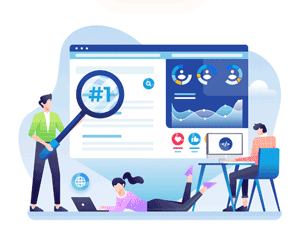In today's fast-paced world, smartphones have become an essential part of our lives. From communication to entertainment and productivity, smartphones have revolutionized the way we live, work, and play. In this article, we will explore the history, features, and impact of smartphones on our society.

History of Smartphones
The first smartphone, IBM Simon, was launched in the year 1993. It was a combination of a mobile phone and a PDA (Personal Digital Assistant). The IBM Simon had a touch screen, email capabilities, and could run third-party apps. However, it was too expensive and not widely adopted.
In the year 2007, Apple company released the iPhone, which revolutionized the smartphone industry. The iPhone had a touch screen, internet connectivity, and access to the App Store, where users could download third-party apps. The iPhone became a huge success, and other smartphone manufacturers, such as Samsung, HTC, and LG, followed suit.
Features of Smartphones
Smartphones have come a long way since the first IBM Simon. Today's smartphones have a wide range of features that make them versatile and powerful devices. Here are some of the common key features of modern smartphones:
- Touch Screen: All modern smartphones have touch screens that allow users to interact with the device using their fingers.
- Internet Connectivity: Smartphones can connect to the internet using cellular data or Wi-Fi, allowing users to browse the web, access social media, and stream video and music.
- Cameras: Most smartphones have high-quality cameras that allow users to take photos and videos.
- Apps: Smartphones have access to app stores, where users can download and install third-party apps for a wide range of purposes, such as gaming, productivity, and entertainment.
- Voice Assistants: Many smartphones have built-in voice assistants, such as Siri and Google Assistant, that allow users to interact with the device using their voice.
- Biometric Security: Most smartphones have biometric security features, such as fingerprint scanners or facial recognition, that allow users to unlock their device securely.

Impact of Smartphones on Society
Smartphones have had a profound impact on society, both positive and negative. Here are some of the ways in which smartphones have influenced our lives:
- Communication: Smartphones have made it easier than ever to communicate with others. With messaging apps, social media, and video calling, we can stay in touch with friends and family no matter where they are in the world.
- Productivity: Smartphones have also made us more productive. With access to email, calendars, and productivity apps, we can work from anywhere, anytime.
- Entertainment: Smartphones have transformed the entertainment industry. We can stream movies and TV shows, listen to music, and play games on our smartphones.
- Addiction: However, smartphones can also be addictive, and many people struggle to put them down. This can lead to a range of negative consequences, such as reduced productivity, social isolation, and poor mental health.
- Cyberbullying: Smartphones have also made it easier for cyberbullying to occur. With the anonymity of the internet, bullies can harass their victims online, leading to serious mental health issues.
Smartphones have transformed the way we live, work, and play. They have made communication easier, increased our productivity, and provided us with endless entertainment options. However, they can also be addictive and lead to negative consequences, such as reduced productivity and poor mental health. It is up to us to use our smartphones responsibly and strike a balance between their benefits and drawbacks.


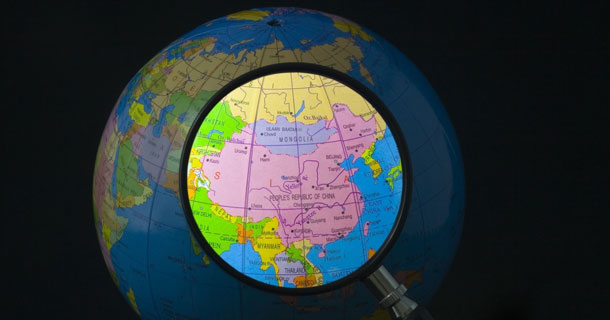





 May 25, 2023
May 25, 2023